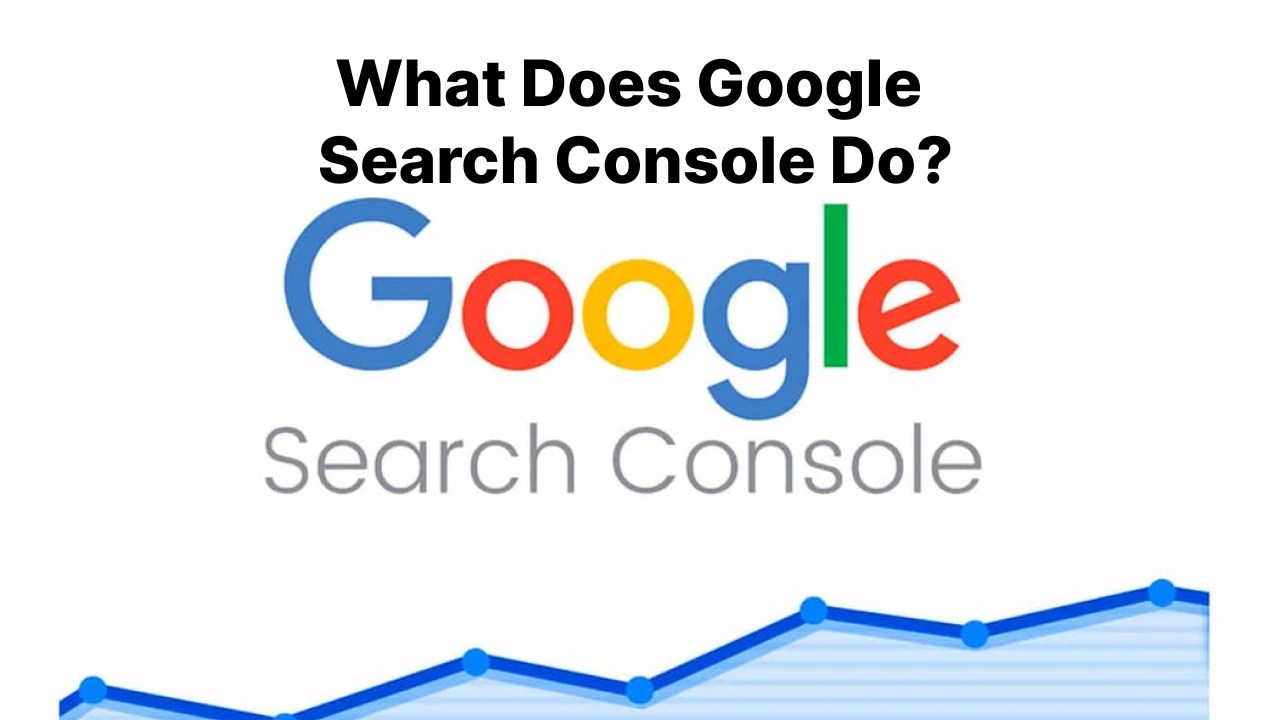Google Search Console is an essential free tool for website owners and SEOs. It provides insights into how Google views and interacts with your site. This allows you to identify and fix issues to improve your visibility and performance in Google search.
In this comprehensive guide, we’ll explore the key features of Google Search Console and how to use them for SEO.
Overview of Google Search Console
Google Search Console, previously known as Google Webmaster Tools, is a web service offered by Google. It is designed to help website owners and SEOs understand how Google interacts with their sites and optimize their presence in Google search results [1].
Specifically, Google Search Console allows you to:
- See how Googlebots crawl, index and evaluate your site’s content [2].
- Identify technical errors and fix crawlability issues like blocked URLs [3].
- View statistics like clickthrough rates, impressions and position [4].
- Optimize web page titles and meta descriptions that show up in SERPs [5].
- See what queries drive traffic to your site and optimize content [6].
- Implement tracking and site verification for Google services like Analytics [7].
By providing this insight into how Google views your site, Search Console allows you to improve technical factors, content, and performance to boost your SEO.
Key Features and Tools
Google Search Console contains a number of reports and tools to help understand your site’s SEO. Here are some of the most important features:
Index Coverage Report
This report shows the status of your indexed pages [8]. You can view statistics like:
- Index Status – Pages currently indexed, excluded or pending review.
- Error Status – Pages with crawl errors like 404s.
- Valid With Warnings – Minor technical issues Google can still index.
- Page Removals – Pages removed from Google’s index.
Reviewing index coverage helps identify and fix crawl errors and optimize indexation.
Crawl Stats
Crawl stats provide data on how Googlebots interact with your site [9], including:
- Crawled Pages – The number of pages Google has crawled.
- Crawl Rate – The average pages crawled per day.
- Crawl Demand – Google’s estimated demand to crawl your pages.
This data helps you optimize crawl budget and indexation.
Sitemaps Report
The sitemaps report shows data about submitted XML sitemaps [10], such as:
- Sitemap Indexing – The status of indexing your sitemap URLs.
- Sitemap Errors – Warnings and errors with your sitemap file.
- Sitemap Change Frequency – How often your sitemaps are updated.
Sitemaps help Google more efficiently crawl large sites, so optimizing them can improve index coverage.
Performance Report
This section shows how your pages perform in Google search [11] with data like:
- Impressions – How often pages appear in results.
- Clicks – Number of clicks from search results.
- CTR – Clickthrough rate.
- Position – Average ranking position.
The performance report helps you identify top-performing pages and opportunities to optimize based on real search data.
Security Issues
Google will list known security issues like hacked pages here so you can fix them [12]. Security issues can cause pages to be removed from search, so addressing these is critical.
Index Coverage
The index coverage tool lets you see the indexing status of individual URLs [13]. You can also submit new URLs to be crawled and added to the index.
Enhancement Reports
This section provides reports on Google tools and services implemented on your site, like Analytics integration and data highlighter markup [14]. Review these to ensure tracking is working properly.
Manual Actions
Manual actions are algorithmic penalties applied by Google reviewers for violations like spamming or manipulating search results [15]. Any manual actions against your site will be listed here.
Getting Started with Google Search Console
Now that you understand the key tools and reports in Google Search Console, here is how to get started:
Verify Site Ownership
The first step is to verify ownership of your site with Google [16]. This confirms you have permission to access data about the site in Search Console.
There are several methods to verify your site:
- Add a text file called googleXXXXXXXX.html to your root folder, with the Xs replaced by the verification code Google provides.
- Add a DNS TXT record with your verification token.
- Add a tag to the HTTP headers of your home page.
- Upload an HTML file to your site.
Once uploaded and crawled, Google will verify your ownership.
Submit Sitemaps
Next, submit XML sitemaps for your important pages and content [17]. This helps Google efficiently crawl your site.
In Search Console, go to Sitemaps > Add/Test Sitemap and submit your sitemap’s URL. Make sure to ping Google whenever you update your sitemaps.
Configure Settings
Under Settings, configure your preferred country/language, remove outdated sites you no longer own, and grant access to other users like SEO consultants [18].
Connect Google Analytics (Optional)
Connecting your Google Analytics account allows you to analyze Search Console data alongside your Analytics reports for additional insights [19].
To connect, go to Settings > Connect more services and follow the steps to authenticate your Analytics account.
Key SEO Uses of Google Search Console
With Google Search Console set up and verified, here are some of the key ways to use it for SEO:
Diagnose and Fix Crawl Errors
Crawl errors like 404s can prevent pages from being indexed. Search Console identifies these issues so you can fix them [20].
Check the Index Coverage report regularly and correct errors by redirecting or removing pages. Eliminating crawl errors improves indexation.
See What Keywords Drive Traffic
The performance report shows your top search queries and clicks [21]. Analyze this data to identify the terms and topics driving traffic to help inform your SEO content strategy.
Create new content targeting high performing keywords and queries.
Optimize Title Tags and Meta Descriptions
Google shows you the title tags and descriptions it displays in search results [22]. You can optimize these snippets directly in Search Console.
Make titles and descriptions compelling and informative using important keywords. This improves clickthrough rates.
Discover New Optimization Opportunities
Google Surfaces new optimization recommendations in the Overview panel [23]. Click into these notifications to identify issues like slow pages, structured data errors, and more.
Monitor Impact of Algorithm Updates
Google algorithm updates can impact search visibility. Use the performance report to monitor rankings and clicks around update rollouts [24].
If you see declines, identify affected pages and optimize content.
Fix Manual Actions
Receiving a manual action penalty requires submitting a reconsideration request to get reindexed [25]. Use Search Console to monitor the status of manual actions and implement fixes.
Conclusion
Getting insight into how Google views and interacts with your site is essential for SEO. Google Search Console provides a wealth of data to identify issues, improve technical site health, and inform your content optimization strategy.
By verifying your site, configuring key settings, and monitoring the various reports regularly, you can diagnose problems early and take action to maintain strong organic search visibility.
References
[1] https://support.google.com/webmasters/answer/9128668?hl=en
[2] https://support.google.com/webmasters/answer/9012289?hl=en
[3] https://support.google.com/webmasters/answer/2467403?hl=en&ref_topic=9444147
[4] https://support.google.com/webmasters/answer/7042828?hl=en&ref_topic=9444147&visit_id=637616825243739025-1709535&rd=1
[5] https://support.google.com/webmasters/answer/35624?hl=en#zippy=%2Cdo-titles-and-descriptions-affect-my-sites-position-in-search-results%2Cwhy-are-title-and-meta-description-tags-important%2Cwhat-happens-if-my-page-doesnt-have-a-title-tag-or-meta-description
[6] https://support.google.com/webmasters/answer/6155685?hl=en&ref_topic=9444147#zippy=%2Cin-this-article
[7] https://support.google.com/webmasters/answer/9205520?hl=en
[8] https://support.google.com/webmasters/answer/9012289?hl=en
[9] https://support.google.com/webmasters/answer/7576553?hl=en&ref_topic=9444147
[10] https://support.google.com/webmasters/answer/183668?hl=en&ref_topic=4581190
[11] https://support.google.com/webmasters/answer/7042828?hl=en&ref_topic=9444147
[12] https://support.google.com/webmasters/answer/9044175?hl=en
[13] https://support.google.com/webmasters/answer/9344475?hl=en
[14] https://support.google.com/webmasters/answer/7197826?hl=en
[15] https://support.google.com/webmasters/answer/9069295?hl=en#zippy=%2Cwhat-is-a-manual-action
[16] https://support.google.com/webmasters/answer/35179?hl=en
[17] https://support.google.com/webmasters/answer/183668?hl=en&ref_topic=4581190
[18] https://support.google.com/webmasters/answer/2454022?hl=en&ref_topic=9205518&visit_id=637617344858478347-1709535&rd=1
[19] https://support.google.com/webmasters/answer/9205520?hl=en
[20] https://support.google.com/webmasters/answer/2467403?hl=en&ref_topic=9444147
[21] https://support.google.com/webmasters/answer/6155685?hl=en&ref_topic=9444147#zippy=%2Cin-this-article
[22] https://support.google.com/webmasters/answer/35624?hl=en#zippy=%2Cdo-titles-and-descriptions-affect-my-sites-position-in-search-results%2Cwhy-are-title-and-meta-description-tags-important%2Cwhat-happens-if-my-page-doesnt-have-a-title-tag-or-meta-description
[23] https://support.google.com/webmasters/answer/9205520?hl=en
[24] https://support.google.com/webmasters/answer/7042828?hl=en&ref_topic=9444147
[25] https://support.google.com/webmasters/answer/35843?hl=en